Today I am going to tell you how to add drive in "SEND TO" option in pop menu so that you can send your content to specific drive easily.
Final view:
Final view:
So to do this Just navigate to below path:
X:\Users\PC name\AppData\Roaming\Microsoft\Windows\SendTo
Here X: is anything like C:,D:,E: etc where you installed windows.
And in my case PC name is Sarju.
Now in SendTo folder Create shortcut for your drive.
For creating shortcut you can drag and drop drive from left panel or by right clicking and new-->shortcut.
From now then when right click on any file you see your drive in SendTo option as seen in upward image.
You can also put folder shorcut in SendTo directory.
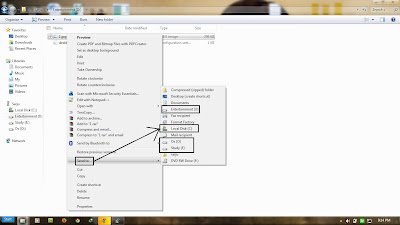
0 comments:
Post a Comment