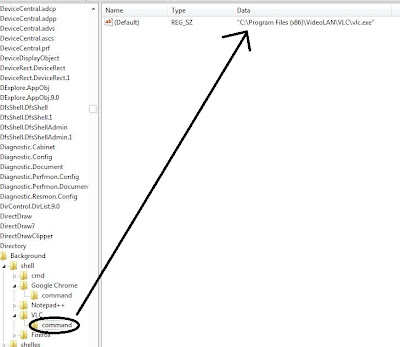Today I am going to tell you how to add your favorite application/software to right click in your windows.
So that you can quick access to your frequently used software.
For editing context menu you have to follow few steps which are given below.
First of all open registry editor. By typing regedit in run window.
Then go to HKEY_CLASSES_ROOT \ Directory \ Background \ shell .
Now right click on shell key and create new key under shell key.And name that key which you want that name gonna to be display in right click.(For Ex.--> VLC,Google Chrome etc.)
So that you can quick access to your frequently used software.
For editing context menu you have to follow few steps which are given below.
First of all open registry editor. By typing regedit in run window.
Then go to HKEY_CLASSES_ROOT \ Directory \ Background \ shell .
Now right click on shell key and create new key under shell key.And name that key which you want that name gonna to be display in right click.(For Ex.--> VLC,Google Chrome etc.)
Now under that key create new key named command .See below.
Now in that command key in right hand side panel there is default string.
Now copy full path of your favorite application.(Ex-->"C:\Program Files (x86)\VideoLAN\VLC\vlc.exe")
And then double clicked on default then paste that full path.
That's it.
Now right click any where you can find your application.
Final view like this.
You can add as many application you want.
I hope you enjoyed this thing.......................