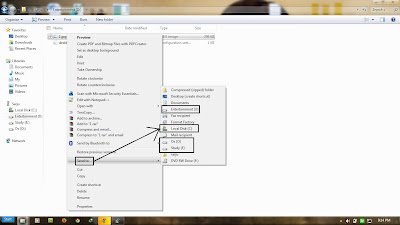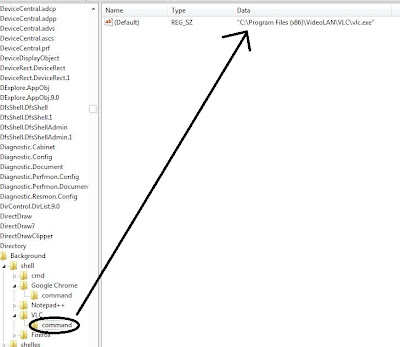Hello friends,
When we format windows , after that most of us face a problem that how to reinstall windows 7.
Today I am going to tell you how to make bootable pen drive of windows 7 using only CMD.
1. First of all open cmd . To open cmd just press Windows key+R . It will open run screen and type cmd and press Enter.
2. Now in cmd start utility called "diskpart" . To start diskpart just type diskpart command.
3. Now insert your pen drive and run following command.
- list disk.
This command will show you all drive in your laptop.
When we format windows , after that most of us face a problem that how to reinstall windows 7.
Today I am going to tell you how to make bootable pen drive of windows 7 using only CMD.
1. First of all open cmd . To open cmd just press Windows key+R . It will open run screen and type cmd and press Enter.
2. Now in cmd start utility called "diskpart" . To start diskpart just type diskpart command.
3. Now insert your pen drive and run following command.
- list disk.
This command will show you all drive in your laptop.
By viewing size column you can recognize your usb drive.My pen drive is of 8GB so in my case it is Disk 1.